I recently completed an online course for portrait photography at LearnSquared, taught by fashion photographer Jingna Zhang.
I’ve been an avid photography hobbyist for over 20 years, but there have always been parts of the process and aspects of camera settings I’ve always felt I should learn more about, so this was the perfect opportunity. It was a bit of a challenge to follow all the course assignments in the midst of the covid-19 pandemic, as several assignments called for collaborating with other folks, but luckily I was able to get by with just one other contributor–my beautiful and wonderful wife who graciously agreed to be my model.

These are the final images I produced for the course. My objective was to use the course outline to produce some artistic portrait photos following a theme I conceived using references from some of my favourite films. My wife and I have recently been watching some studio Ghibli movies on Netflix, and I always felt there were many parallels between Spirited Away, and Jim Henson’s Labyrinth with David Bowie and Jennifer Connelly. This became my inspiration and I set out to combine elements from these two films in my model’s dress, hairstyle, and makeup.

Week 1
The theme of the first week's lessons is photography basics, and design elements and principles. This means trying to find the best exposure by racking shots, tweaking ISO, aperture and shutter speed, and paying close attention to the framing of your images. For those who are unfamiliar, "racking" your shots means taking several versions of the same image while methodically adjusting your settings one step at a time. You can see the gradual change in lighting as I do this in this digital "contact sheet", (which is really just a screenshot from Adobe Bridge):

In my photo of a sunset, the dominant design elements would be color, emphasis, and depth:

The framing I tried to achieve here was based on the "rule of thirds," and keeping the horizon in line with the bottom third of the image:

In retrospect, I feel that the dark portion of the bottom of the image is a bit "heavy", and the building lights that shine through are distracting, so if I were to make edits for a more "final" look, I'd go more for something like this (though this assignment was to work with raw images with no post-processing):

If you're interested to see more of my work from this week's assignment, you can check out what I posted on the course site here.
Week 2
Of course, it was hard to book a live model due to COVID, so improvising with a plastic skull model I have. I tried several different lighting setups, using a large floor-to-ceiling window for a large diffuse light source for a few shots, a white diffuse umbrella, silver reflective umbrella, and tungsten desk lamp as well. I kept my light sources almost always on the left of the camera, but changed the height positions and angles.
In the room where I set up the umbrella and tungsten lamp, there was a large sliding door mirror which I'm sure added to the light spread. Will have to experiment in a different room next shoot and see how much this affected the bounced light, though in comparison to the window light it was still more concentrated. Interestingly, I found that I prefer a different amount of light diffusion for different angles, typically, the further to the side of the model, the more diffuse.




Pics of set up by window and in home office. You can see a bit of the mirror in the home office. Not ideal but work with what you got right?!

Have been having fun with camera raw as well. I found a cool function on the histogram–if you click the white and black arrows on the top edges of the histogram, if will overlay patches of red or blue on the image to show you where you have clipping–very helpful!

Also for those that don't know, Adobe Bridge has a really handy function in "Tools > Batch Rename" (although I am using CS5.5, not sure if they've moved or renamed this in CC). I use this so I can add sequence numbers to groups of images that shared the same light/background, etc. (Also immensely helpful for renaming animation sequence frames, can be a real life-saver)

Week 3
The week 3 homework assignment was to create 2 themes or concepts, but to be honest I already knew what I was going to do, which was a Labyrinth-meets-Miyazaki theme. I've always felt there were interesting parallels between Jim Henson's Labyrinth, and Miyazaki's Spirited Away.

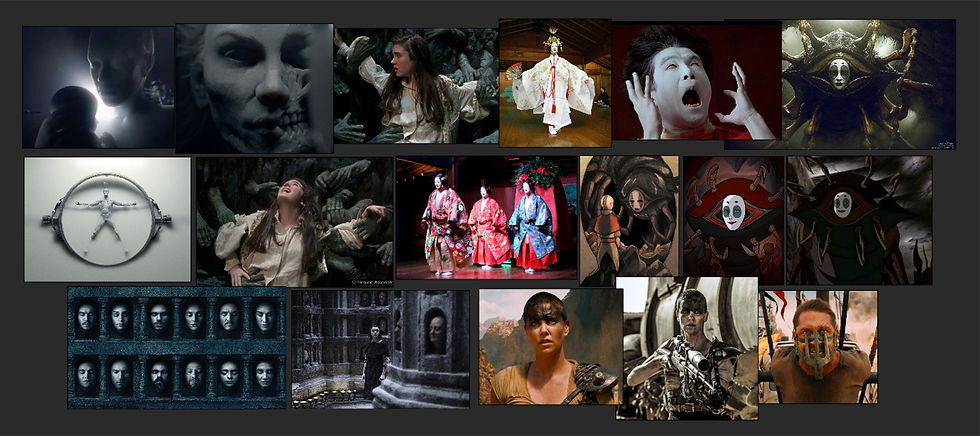
I put together the reference image collages with an app called PureRef. I know we can all throw together a collage of images quickly with Photoshop, but PureRef is intended to be used solely for this purpose, and it does it pretty well. I've learned about it from other artists who make mood boards or design briefs. A useful piece of freeware.
My beautiful wife has generously agreed to be my model for the course homework, and so we did a full "casting shoot" which involved photographing her from several key angles, with hair down and again a full set of angles with hair pulled up, and rinse and repeat for full body, different background, etc. Here's an example set:

Week 4
Week 4's homework was to finalize the "look" for shoot day, which will be next week's assignment. Good practice to consider and plan for all the separate components that come together on a photo shoot. Also good practice for Pre-viz when working with a team: you as the driver of a project must provide visual examples of what you want. An important lesson from this course is the emphasis on always including a "plan B" in case things fall through.



Week 5
The shoot day experience was probably my favourite part of this course. Would loved to have brought on a whole crew on set, which was actually what the assignment called for, but we have had to make accommodations for COVID. We work with what we've got right? After 9 years of filming in the OR, it was a totally new experience to have degrees of control I've never even considered. I could actually touch and move the lights at will!!! Crazy.

Week 6
The theme for week 6's lessons and homework assigment was the post-shoot image selection process and basic colour grading using Adobe Lightroom. Lightroom allows you to apply colour adjustments to massive batches of photos. I don't have a copy of Lightroom for personal use, but you can substitute some of the functionality using a combination of Photoshop's native Camera Raw app and Adobe Bridge (which usually comes bundled with any Adobe purchase).
For those who may be unfamiliar, "RAW" is an file format for uncompressed images, which can get quite a bit larger than jpgs, pngs or even tiffs, but the trade off in file size is the flexibility you have to push adjustments on these files much further than you would otherwise. If you have a newer DSLR and an older version of Photoshop like I do, you may have to convert your .CR2 raw files into something your software can read, and you do that using Adobe DNG Converter, a free app that will convert .CR2 files to .DNG files.

I actually wanted to try and use my native Camera Raw app in this assignment and see how it compares to what the instructor demonstrated with Adobe Lightroom. I had previously only done very simple exposure adjustments with Camera Raw, so this gave me an opportunity to explore more of the functionality. I was pleased to find that most of the key functions from Lightroom were present, such as the Gradient Tool and Noise Reduction, both critical features for this step of the process. You can do so much to improve an image just with gradients and lens vignettes!

Using Camera Raw as opposed to Lightroom does have some drawbacks though, for example:
- You don't have the same control over some features
- You can't narrow down image sets with Filters + Ratings
- You can't do virtual copies
- You have to jump over to Adobe Bridge to get some of the LR Library functions
- If you click "Done" to save all changes, then re-open in Camera Raw, you can't toggle changes off/on with "Preview"
Using different settings for different photo batches, I ended up actually pushing these differences quite a bit. I found the adjustments for a particular set of photos was usually necessary because that batch had a unique pose and mood, so it made sense to push what I was aiming to achieve in those "takes" using colour grading.
Week 7
Week 7's homework were the final images:

I went through my image selections and narrowed down my favourite 3, and picked an extra image for each to try some comping during the final retouching process. I had taken notes while I watched this set of lessons, and used that as a general walk-through of how I did my retouching. This was very helpful to know what order to do what steps, for example, knowing that cropping the image will break the history states. I never knew that! SOOOO helpful to know this ahead of time, major headaches were saved with this one tip!
I first looked again at my monitor calibration by testing different reference images to make sure my colours and contrast would be displayed as best as possible. I've known for a while now that my monitor is not the best quality and needs replacing, but adjusting the calibration was nonetheless helpful and got my images looking more consistent between displays. Remembering to do this, and checking back after it was on for an hour or so, as well as remembering to give my eyes a break all helped and made a difference during colour corrections.
A few things I noticed that I really wish I had attended to on set was for sure the background, but also paying attention to which way the prop was facing. I think in the future I will try to narrow down my model's poses beforehand quite a bit, and then on shoot, try to have several subtle variations of the exact same pose, but vary up the lighting on that pose, maybe change the hair style slightly, or even have the model turn 5-10º more in both directions, as well as have them tilt their head slightly in different directions. Having a strong idea of what your final pose should like will help a lot in knowing what pose you want to capture subtle variations of.
I also think during the reference phase, in addition to just gathering more references overall, it also would have helped to establish a solid colour palette and use apps to hone it down to a perfect harmony group. Then during colour corrections, I could refer to this and even colour-pick from it. Also during reference collection, I noticed that since my references were from an animated film, and a film from the 80s with older cameras, it influenced the degree to which I used features like Clarify and Noise Reduction. I think in future projects I would keep in mind the context of my references and try to find other examples from different eras or genres that captured what I was after with different style approaches, this would help to narrow down specifically what I was after and where in the production process I would achieve that effect.
When I got towards the end of finalizing my images and getting them ready for posting online, one thing that came to mind was that Instagram uses a square image format, and at work we try to plan out our images with this in mind. So, after I saved all my working files to jpg, I saved out another separate jpg in a square format, and tested the cropping I did for those by comparing the images with one another and making sure they looked well together. One trick I did for this was to use a guide in PS to line up the eyes.
Lastly, I'm sure you will notice my shameless use of lens flares and halos. I'm sure many people will tell me these effects are cliche or cheesy, but to be honest, I just like them and they were fun to do (I did try to keep them subtle though so they didn't draw too much attention). I know I could have gotten better exposures, I could have benefited from renting some nicer equipment, my lighting could have better, and I would also benefit from better planning overall. All of that said though, I learned a TON throughout this course, and I enjoyed the heck out of it. So in the end I am happy with what I came up with, and I will definitely be using everything I learned in my future work.
Week 8
Week 8 homework I hope you have enjoyed this post and that it may serve as a useful reference in the future to anyone interested in utilizing photography in their medical illustration work. The final assignment for this course was to
1. design or redesign your portfolio website with your brand goal in mind,
2. blog about your shoot and share the images on social media,
remembering to credit your team members, and
3. retouch 1 or 2 more photos.
In addition to what I mention on the LearnSquared homework page, here are a few more lessons I gleaned from this experience:
READ the entire course syllabus before starting an online course and know what the future homework assignments will be. Probably obvious to others but I slipped up and neglected to do so for this course. Had I known the final assignment was to BUILD A WEBSITE I would have started on that way earlier.
REVIEW the homework submissions from other students before posting your own. Again, probably obvious to other people but this was an oversight on my part I will not repeat in the future. It just would have been helpful to see how other people select their images and set up their homework pages.
So that's it for my adventure in artistic portrait photography. Thanks again to all of those who have taken the time to look through my stuff and send me comments, your generous feedback was one of the best parts of the course!
Comments